Oracle Forms 11g Release 2
Install Guide
Operating System: Windows 7 64Bit or Windows 2008 R2
Install Java 64Bit:
http://www.oracle.com/technetwork/java/javase/downloads/jdk6u38-downloads-1877406.html
Download the latest and check for compliance matrix.
Download WebLogic Server 10.3.6
http://www.oracle.com/technetwork/middleware/weblogic/downloads/wls-main-097127.html
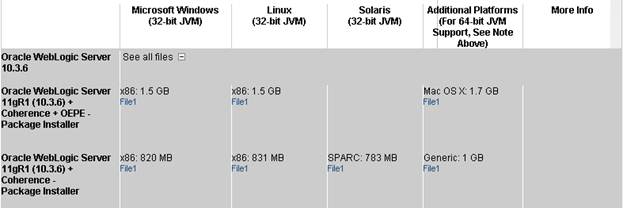
Download the Generic version for
64Bit.
Forms and Reports
http://www.oracle.com/technetwork/developer-tools/forms/downloads/index.html
If you are planning on hosting on windows 2008 R2 which is 64 Bit make sure
your Development environment also in 64bit.
Installation:
1.
Install Java
2.
Go to the folder where Weblogic server has been
downloaded
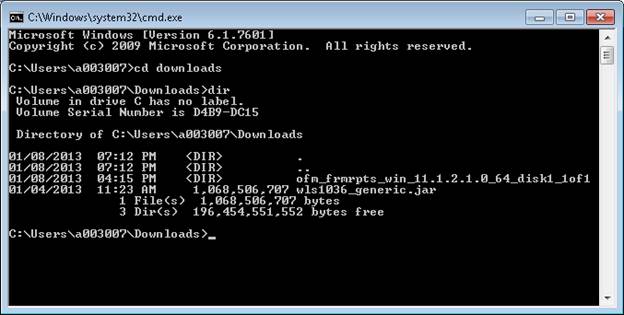
3.
java -Xmx1024m -jar wls1036_generic.jar
(This is for Windows 64bit only)
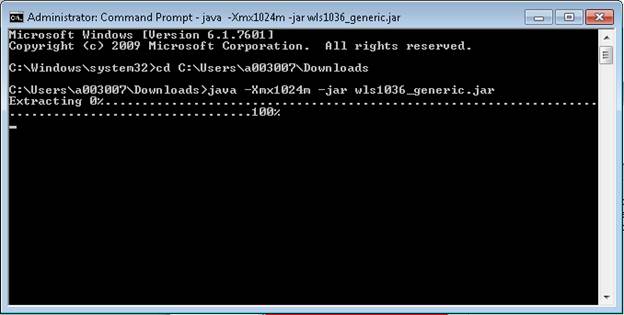
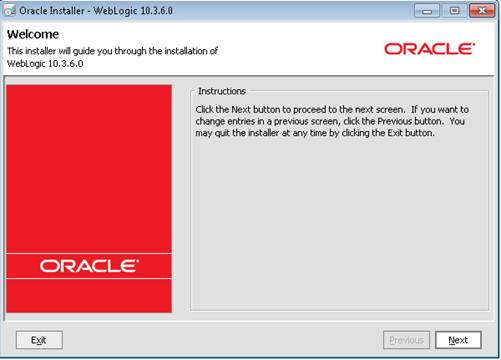
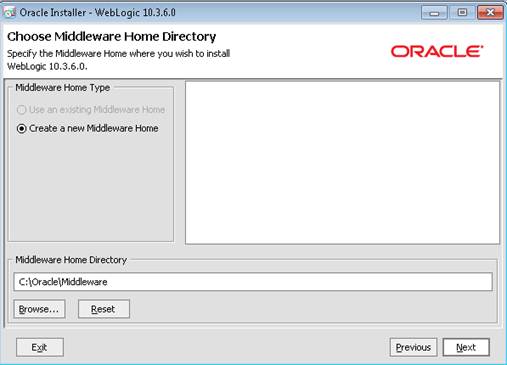
Choose your Oracle Middleware Directory or leave defaults.
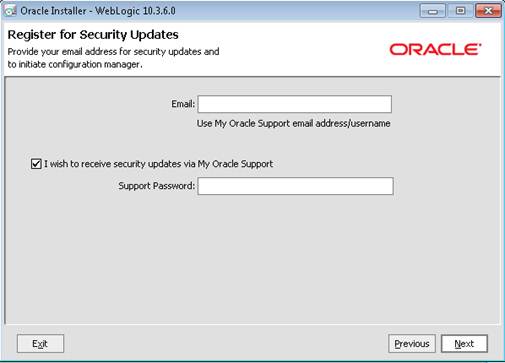
Enter your My support Credentials or Uncheck the Checkbox.
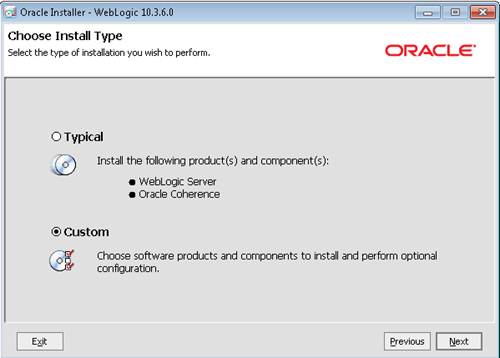
Choose Custom
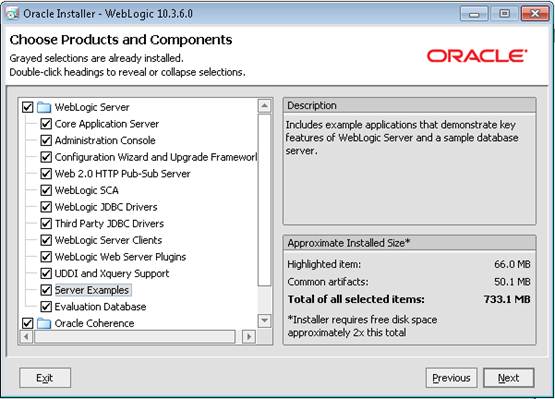
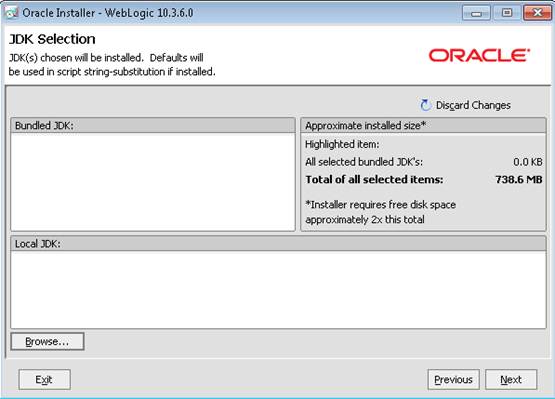
Click browse to select your Local JDK installation
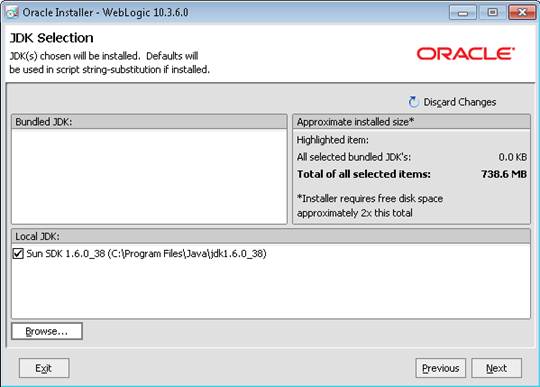
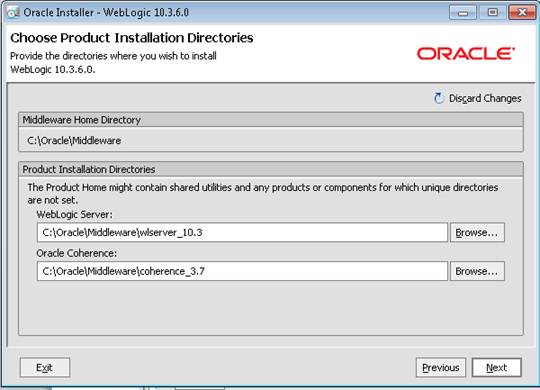
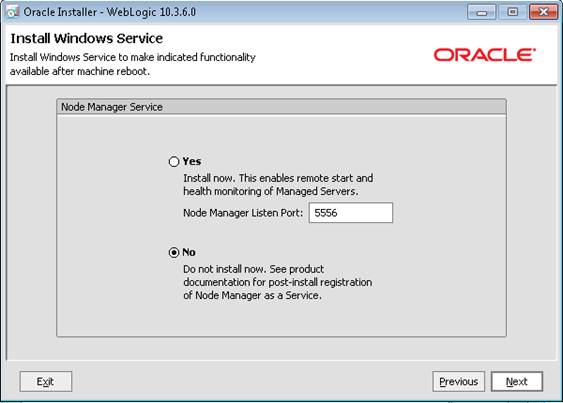
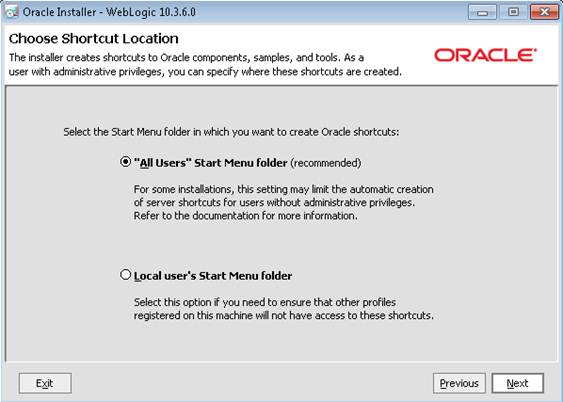
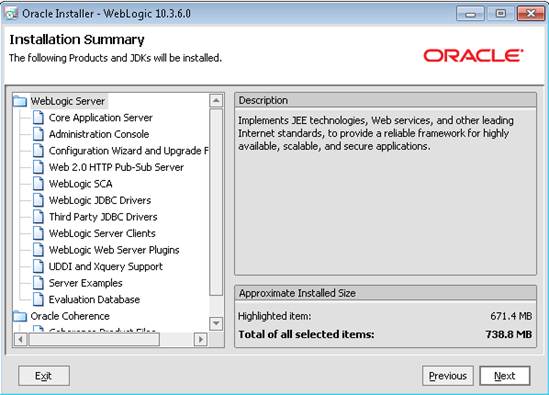
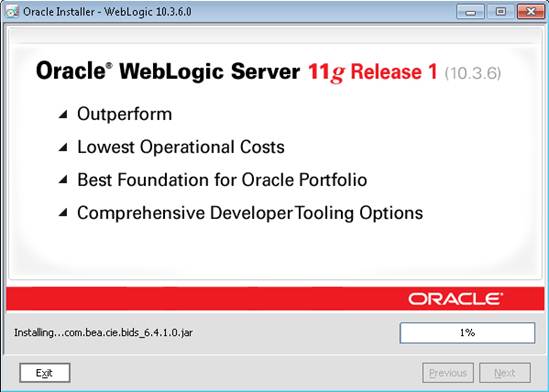
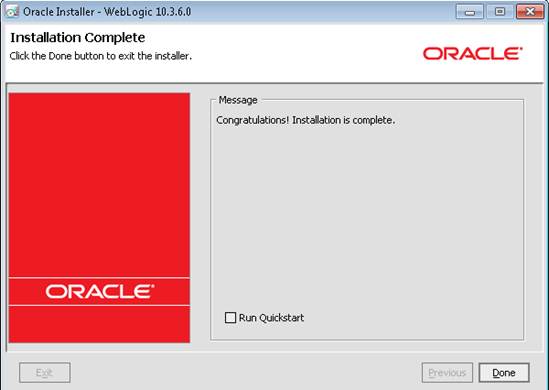
Uncheck Run Quick Start
Select Forms Release2 Folder
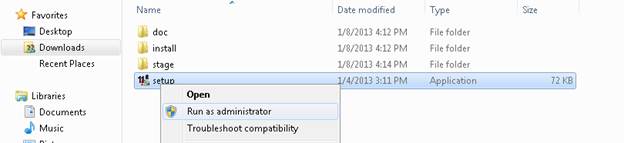
Click Select and Run as
Administrator
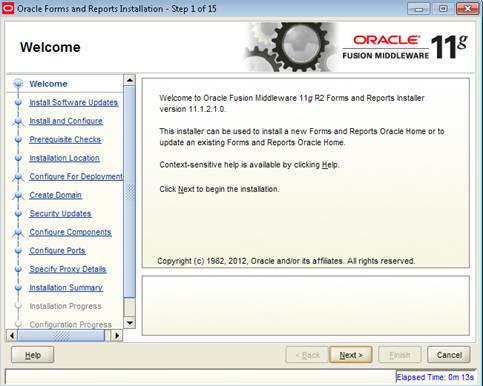
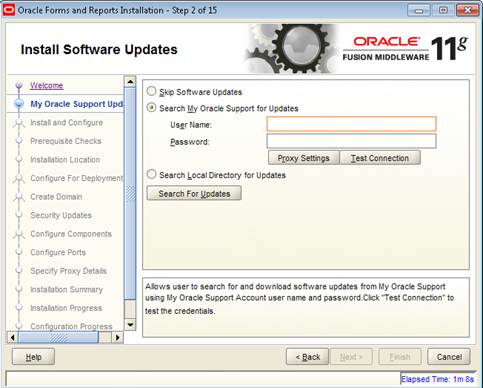
Skip Software Updates
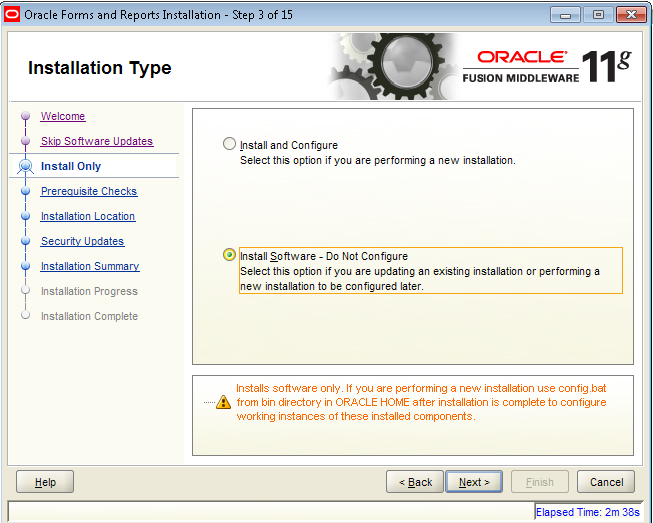
Install Software – Do
Not Configure
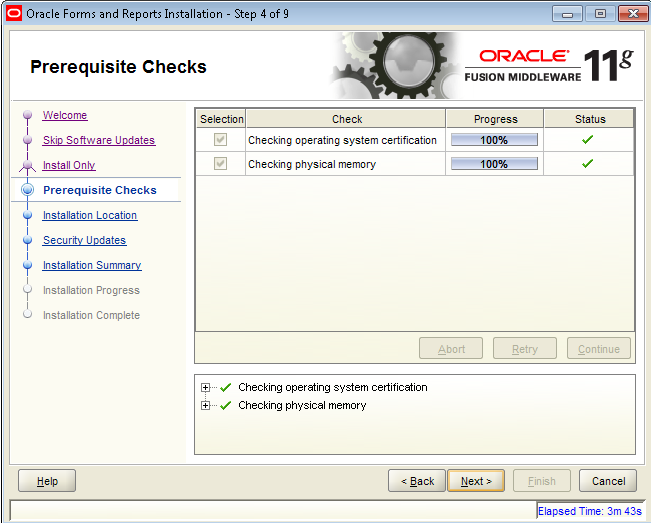
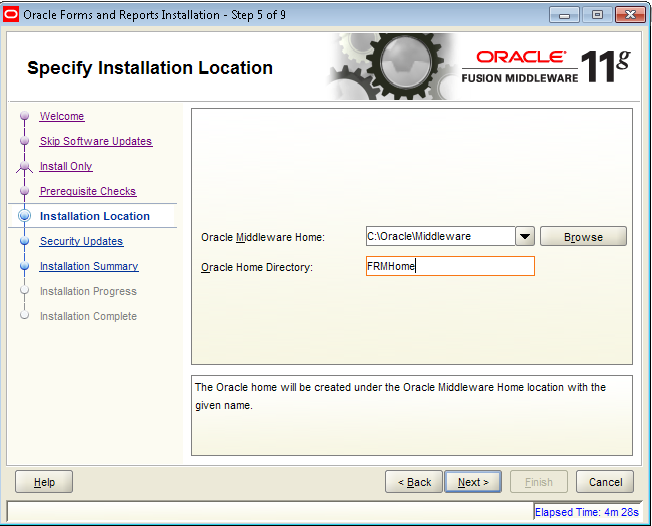
Leave Defaults or create your own Oracle Home Directory.
Ex: FRMHome
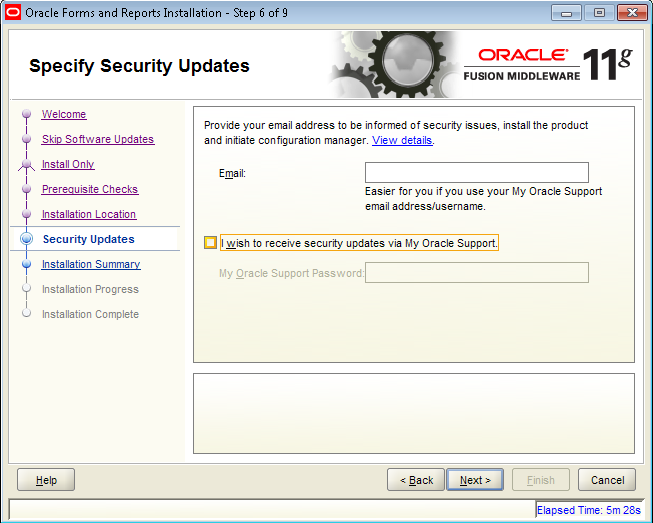
Un Check to receive security updates via My Oracle Support. If you wish to receive security updates please enter your Oracle Support User ID and Password.
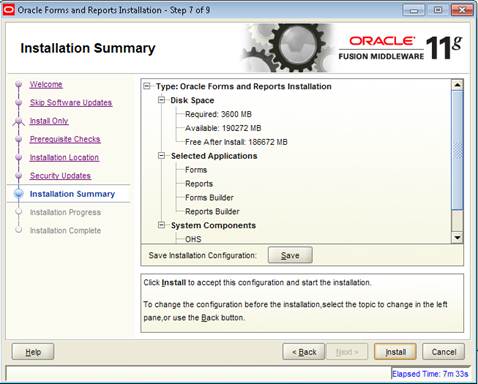
Click Install
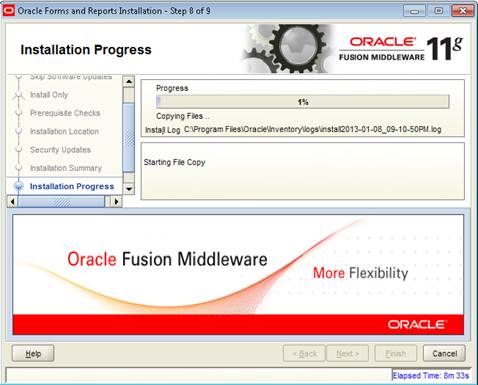
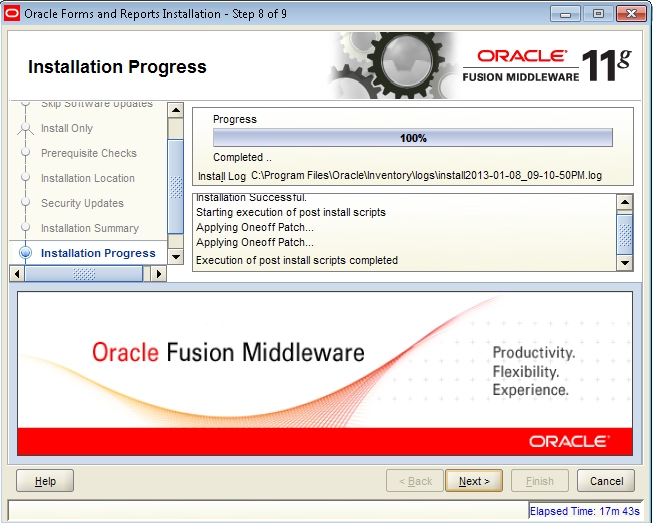
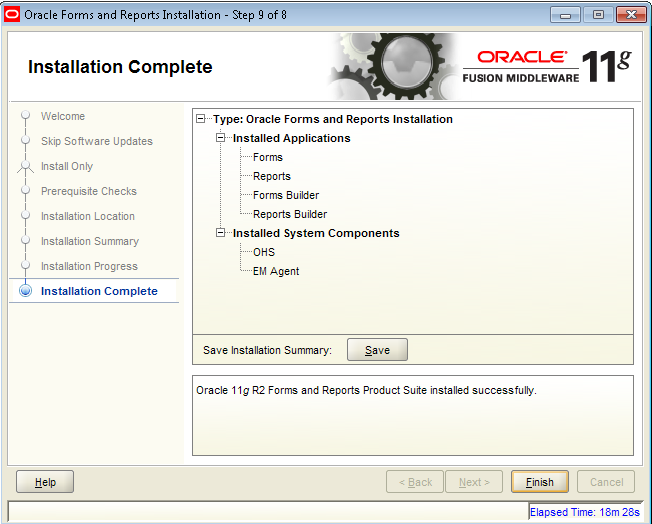
Installed Components Summary Log File
Type: Oracle Forms and Reports Installation
Installed Applications
Forms
Reports
Forms Builder
Reports Builder
Installed System Components
OHS
EM Agent
Configure the Instance:
Click Start
Oracle Classic 11g – Home1
Configure Classic Instance (Right Click and run as Administrator)
Configure the Classic Instance
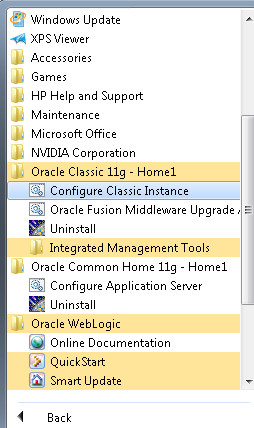
Run as Administrator
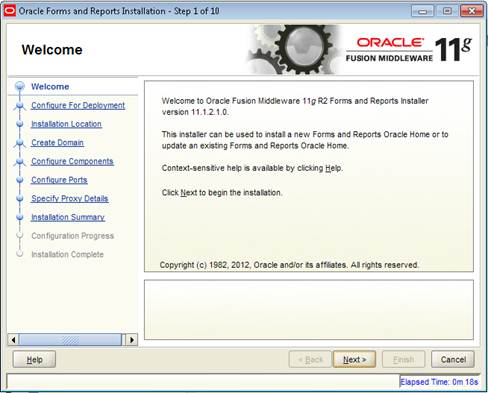
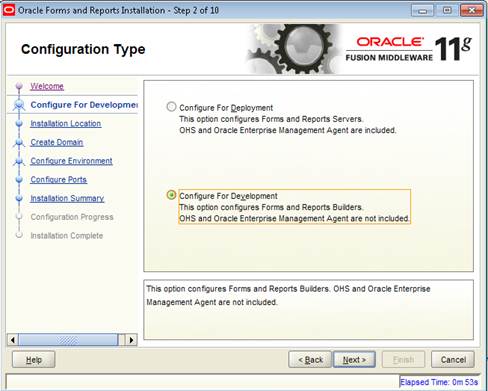
Click Configure for
Development
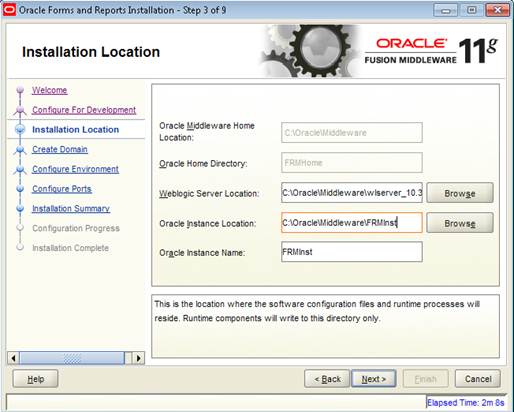
Enter the Oracle Instance Name or leave defaults
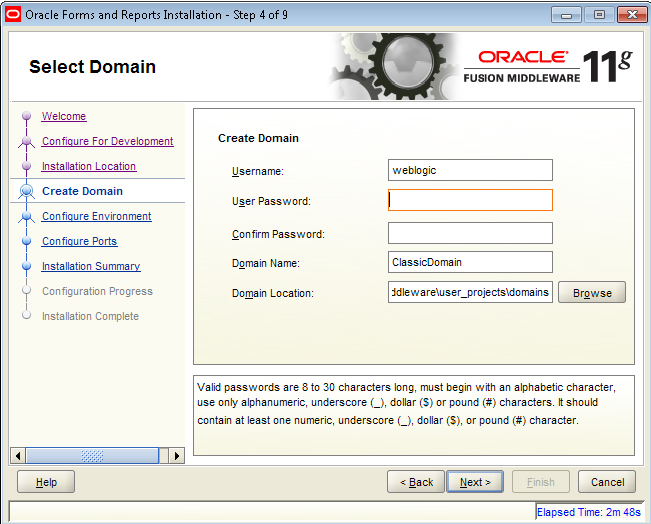
User Name:weblogic
Password: Enter your Password here you need to remember this Password so note it down.
Ex: xyz_456
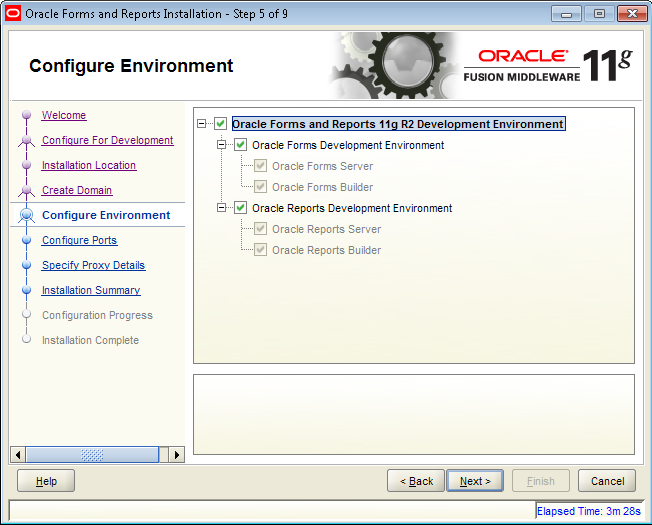
Select All Check boxes if you want Forms and Reports
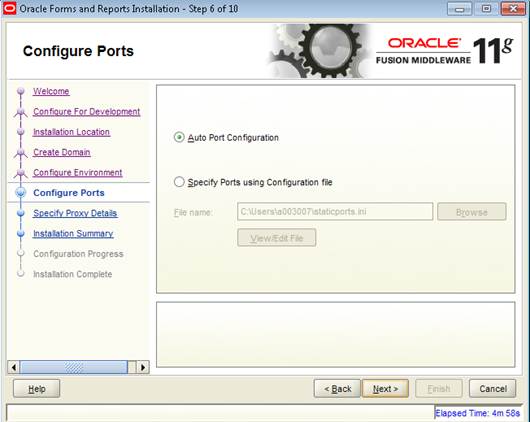
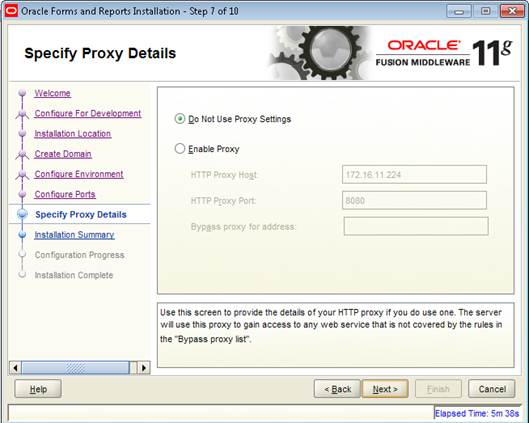
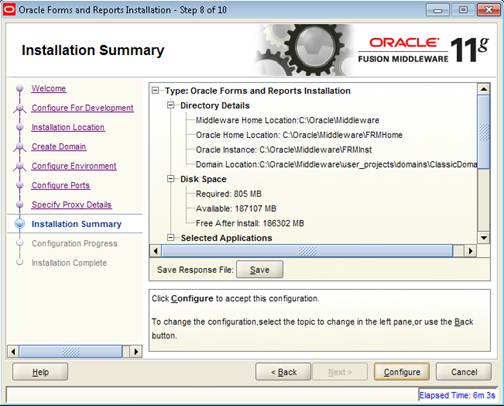
Allow Windows Firewall
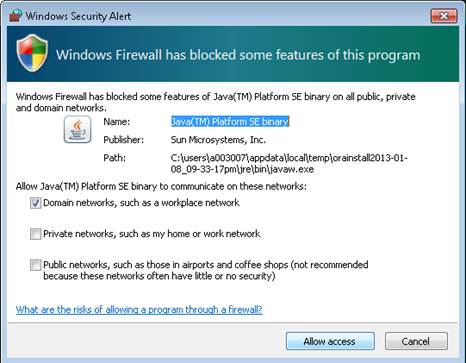
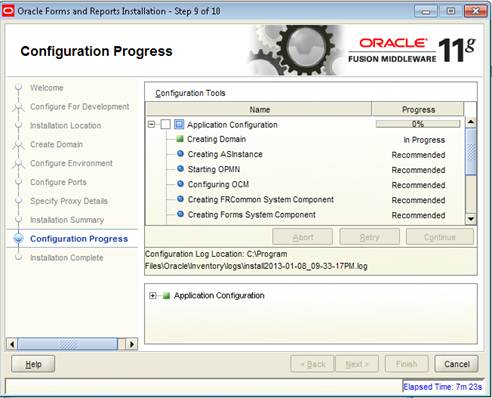
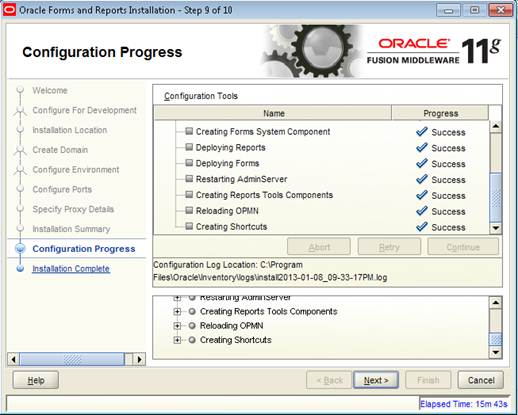
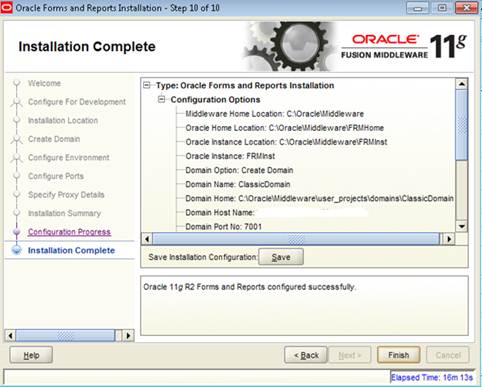
Save the Log File so you have idea about all the Ports.
Type: Oracle Forms and Reports Installation Log
Configuration Options
Middleware Home Location: C:\Oracle\Middleware
Oracle Home Location: C:\Oracle\Middleware\FRMHome
Oracle Instance Location: C:\Oracle\Middleware\FRMInst
Oracle Instance: FRMInst
Domain Option: Create Domain
Domain Name: ClassicDomain
Domain Home: C:\Oracle\Middleware\user_projects\domains\ClassicDomain
Domain Host Name: YOUR WORKSTATION HOST NAME (myhost)
Domain Port No: 7001
User Name: weblogic
Automatic Port Detection: true
Administrator Console: http://myhost:7001/console
Forms URL: http://myhost:7001/forms/frmservlet
Reports URL: http://myhost:7001/reports/rwservlet